As the owner of a local business you understand, making sure your business is visible in search is critical. It starts with claiming your Google My Business listing and ensuring you have your N.A.P (Name, Address and Phone Number) clearly displayed on your site. But if you want to take it to the next level and separate yourselves from the competition, adding local structured data to your local business website site is key.
Resources:
- Local Schema: https://schema.org/LocalBusiness
- Structured Data Markup Helper: https://search.google.com/structured-data/testing-tool/u/0/
- Structured Data Testing Tool: https://search.google.com/structured-data/testing-tool/u/0/
Video Transcript:
Today we’re talking about structured data. We’ve talked about that quite a bit on this channel, but specifically today, I want to talk about adding structured data to a local business website. Now I’m on the website schema.org. This is the collective, the collaborative community between major search engines in order to add structured data across the web, because structured data helps the search engines index content. It helps them read content. Google and Microsoft and Yandex, these are all bots in databases. They don’t speak a specific language. They just take in characters, they translate the characters into some sort of meaning, they store it in the database, and really, if somebody has the best, whether it be backlinks and the right content and they meet all the parameters of that specific algorithm, they’re going to rank higher.
When it comes to the way Google is shifting, we’ll talk specifically about Google because they’re the dominant one here, they are adding a number of different features to the search results. If I look right here, today we’re going to be looking at a dental website, okay? So if I go and I do dentists near me as my query, the first thing that’s going to pop up, you’re going to see some ads, but you’re going to see this local pack here. It’s going to have a map which is going to give me an area of basically where I’m located, it’s going to give me some dentists that are close to me, close to my specific location. It’s going to give me a couple other sites here. It’s also giving me a “people also ask for” box. These are different pieces of content that are pulled in and added enhancements to using structured data, things like website, directions. If you’re a restaurant, this is where to put your menu, things of that, and your hours, when are you open, what’s your phone number. Things of that nature, so I know, “Oh, this place is closing soon so I need to contact them now.”
How does Google know that? Well, through structured data, through Google My Business. You want to start by, obviously, having a Google My Business account. If you don’t have one of those and you haven’t verified your business to Google My Business, please do so now. It’s pretty easy. Just Google “Google My Business” and fill out the information here. Go there and claim your business. You want to own your listing on Google. That’s what these are right here. If I pull this out, it’s going to give me these other businesses here. This is the Google My Business listing.
Now you want to start by owning this. One of the most important pieces for any local business is your address. This is where you’re located. Two other things are your phone number and your specific name. These are thing that Google is looking for and is going to connect everything to. Maybe you’ve watched other local SEO videos. Maybe you’ve watched one of our videos where we talked about something called NAP. This is name, address, and phone number. Those are critical elements to local SEO. These are the areas we really want to make sure that we mark up when using structured data and adding structured data to our site. This is going to help local businesses a ton, so if you’ve got a small business or you work with small businesses, local businesses, this video is specifically for you.
Now Google knows that schema.org is not always going to be the easiest thing. You could come here and you could click schema.org and you could go here and find local businesses and you could read this piece of content that they have on how to markup sites and what’s a markup and what you can markup. There’s a lot going on here. There’s some examples so it is very helpful, but honestly, for most business owners, you’re looking at this as like, “What is this? How do I possibly use this?”
We don’t actually have to go on here and try to figure out what to do. What is very helpful Google does give us at the bottom some examples of what markup would look like. This is without markup. These are the different types of markup. The one that Google recommends and I recommend is called JSON-LD. Really, you’re adding some data, like a data layer into the header of your website so it doesn’t mess with your code or anything like that. You’re dropping this in here. This is nice, but still, you’ve got to work your way through all this to understand it.
Now what Google has done is they’ve added something called the Structured Data Markup Helper. This is a very cool tool and it’s going to walk you through how to markup your website. So today we’re going to be looking at a dental website. This site has had maybe some redesign done to it and we want to markup this specific section down here. They’ve got the phone number here at the top, navigation, contact us, but really what we want to pull from is our name, our address, and our phone number, which are typically found in either the footer or the sidebar of a website.
So I wanted to click and save this URL up here and go back to the Structured Data tool. I want to dump that URL right here. Then I also want to tell Google what I want to markup. Today, I want to talk about Google My Business and start tagging. Once you click that Start Tagging button, Google is going to pull the source code from that website and start to inspect it. Now you might not see things like your playback here on the video because what they’re doing they’re masking your site right now. They’re not pulling down all of the code.
So the first thing I want to do is look at where we want to markup and so this is where our information is. You’ll notice over here it says My Data Items, and it says local business and it’s got all these different things that we can markup. Now we can do everything from the things that we need, names, address, phone number, but also things like ratings, if we’ve got testimonials, things of that nature. Those are very good to markup as well. This is also another reason you want to have Google My Business, because Google will pull in those reviews from Google My Business as well.
So I made this real easy. All you want to do is highlight things. Right here, this is the business name, and I just click Name. Did you see over here? It’s been added over to my data items. Now for image, I want that to be the logo, so I’ll go ahead and click Image. We’re going to keep working our way through all these different elements here. We’ve got telephone number. If they’ve got an email address, you want to add that as well. Make sure you get everything right. Address, you’re going to do street address, locality, which is going to be your city. Then you’re going to want to do your state as well as your ZIP code.
Now it can be finicky doing it like this, so we’re just clicking on things. It is easy. It is very helpful. It’s very visual. But you can also do things like add missing text. We don’t have United States here, but we want to go ahead and add that over here. Country. We’re going to put United States, because we didn’t have that in here. We also didn’t have an email address. But I know that we can probably find an email address for this site. You’ve got a contact us form. If we knew their email address, we could add that in as well. So they’re using just contact form here. They are obviously on Google My Business as we see the review section here which is nice. Let’s say they need an email address. You could add that in here. You can also do things like opening hours, days of the week, like what days of the week they’re open. Now you notice down at the bottom it says Monday through Friday over here on the website. It says they’re open from 7:30 to 4:30 PM.
Now one thing you have to be aware of, when you’re doing structured data, is you have to use the right syntax. You have to do it in a way that Google and the search engines are expecting. This is sometimes where going to these examples at schema.org can be helpful. Right here, we’ve got opening hours and they’re showing the days of the week, Mo-Sa. That’s Monday through Saturday. Now those are things that you need to structure, you need to highlight that. You also notice here that they’re using military time. They’re starting at 11:00 AM and they’re going to 14:30. That’s what, 3:30? You guys can check out my math there. That’s probably off. 13, 2:30. You want to make sure they’re using a 24-hour clock because that’s what they’re using here. Coming back here let’s say we’re going to do days of the week. I could add missing tags and I can go here and do Add Opening Time, date, auto time detected, and see if it will pull this for me. It’s Mo through Fr and it would be 7:30 to 4:30. Let’s make sure we have this structured correct. 15:30.
All right. As you’re noticing here, I’m getting a little bit of an error. This is for the automatic tagging. So maybe that didn’t work. What I want to do is fix that and try again. Sometimes you’re going to find these issues in here. Maybe we need to do it advanced, so we’re going to do things like day. We’ll just do the days of the week right now. You maybe saying, “Man, this is a lot of time.” But adding just the days of the week that you’re open can be really helpful. Adding the time of day can be really helpful. Now you might be getting these errors over and over again, which can be a little bit frustrating, so sometimes we just want to go the old-fashioned way and delete this from here and we can append this later.
Once you’ve added everything you want in your URL and all the different areas, and we’ll put the URL in there too. That’s an easy one to add. You want to have the code generated for you. This is where you’ve got a couple different options of how you can take this code and add it to your website. What you want to do first here is create HTML. All right, so once you’re done, you want to take this code and it’s time to put it on your website. What we’re going to do is move to Finish. Add structured data to your source code. Please enter the URL of the page. Use structured data testing tool, kind of telling you what to do next.
Now I want to take this code that Google’s just given to me, and I want to copy it. And then what I want to do is I want to place it right next to the head open tag as I possibly can. This is structured data. It’s not going to mess with our website. It’s not going to mess with the code on our website. It’s just data. Now there’s a couple ways to do that in WordPress. You can do it using something like Tag Manager and using one of our Tag Manager scripts that we’ve done before. We’ve wrapped it in this functionality. But let’s say you don’t want to go through all that hassle. You want to go to your website. Let’s say you’re in WordPress, as most websites are in WordPress nowadays. You can do two things. You can either install a plug-in like Header Footer, which allows you to drop things in the header and the footer, or you could do the dangerous thing and go here into your themes editor.
For most business owners, if you don’t have any background in doing a theme editor, I’d stay away from there and you can use a plug-in in this case. The plug-in of my choice is a plug-in called Header Footer. It’s pretty lightweight and allows us to inject code into the header and the footer of a website. I, in most cases, would go in and add this to the code myself, because I am a developer and I’ve been developing line. I know how to mess around with things. But right here, Header, Footer and Post Injections, a very cool plug-in. Lots of great reviews. It is fairly updated. But honestly, it does what it does. It’s simple. Just with any WordPress plug-in, make sure that you’re keeping it updated. If you don’t have WordPress, then you need to go into the head section of your website and add the code in.
Once this has been added in, we want to go to Header and Footer and right here, every page, want to paste that JSON-LD. There you go. There’s the code. It’s pasted in and we’re going to hit Save. Now that it’s been saved, we want to make sure that the structured data is firing. Before we’ve done the Structured Data Helper, and now we want to do the Structured Data Testing Tool, which is slightly different. Here, we’re going to, once again, get our URL that we added our structured data to. I’m going to go to the Structured Data Tool and we want to drop it here and run the test. If we’ve implemented this correctly, we are going to see the structured data pull in over here on the right side. So here we go. We’ve got a webpage, zero warnings. This is pulled in right from WordPress. Organization, zero warnings. Again, pulled in from WordPress. Now we’ve got local business. Now there is one warning. Price range, now this is a dental office so we don’t have a price range so we’re not going to add that.
When a warning comes up, this is something that Google is recommending that you put in there, but in most cases, in a lot of cases, you’re going to be a services industry where the price range is going to be different. As you notice we’re a local business. This is who we are. This is the logo, the name, phone number. Everything that we added is populating correctly and it’s doing it high in the site. This is coming from the video object from looks like Vimeo, so this is something that we’ll work on, structured data for Vimeo, so look out for that, is going to be a video coming to a neighborhood near you very shortly.
All right, so after this, we know that the structured data is working. We know that it’s showing up on the site and we can rest assured that our site is now optimized in local search when it comes to that structured data being added and we start now tracking this site over here to make sure that it’s going to show up in the rankings and start to really stick out and stand out for our clients. Now you could also track all your structured data in search console, and again, we can talk about that in another video. But this is how we build that structured data, then we get it on our website, make sure that it’s working.
Hope you guys found this useful. If you have any questions, please let me know. And until next time, Happy Marking.
from Business 2 Community http://bit.ly/2vqSIvk
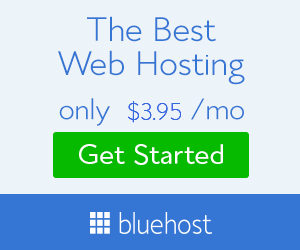

Comments
Post a Comment